PixAI Review: Does This AI Art Platform Actually Help Artists Create Faster?

AI art tools are everywhere now — but do they actually speed up an artist's workflow, or just add another tab to your procrastination routine?
I spent some time poking around PixAI (the anime-focused AI art platform), generating assets, tinkering with styles, and poking at the settings to see whether it can genuinely shave time off real creative projects.
The verdict: yes — with caveats. Below is a friendly, practical look at what PixAI does well, where it stumbles, and whether it’s worth adding to your toolkit.
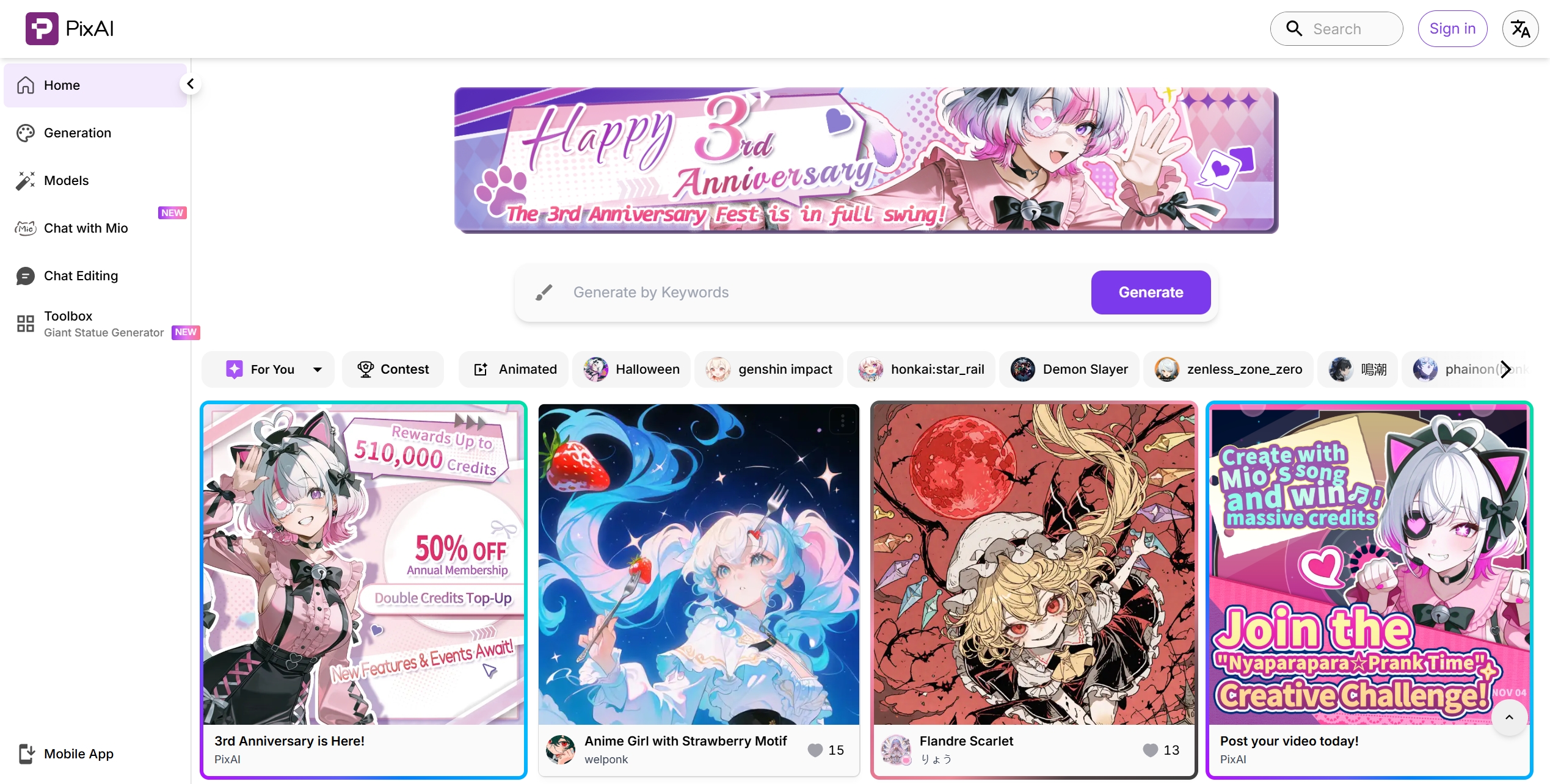
Quick intro: why this matters
AI image tools promise to speed up concepting, thumbnails, and even final art assets. For professional artists, the question is never just “can it make pretty pictures?” — it’s “can it make something I can use, quickly, without wrecking my existing pipeline?” I tested PixAI with that in mind: speed, editability, style consistency, and licensing mattered more than flashy one-offs.
What is PixAI?
PixAI is a web-first (and app available) platform that specializes in generating high-quality anime and stylized art from text prompts and image inputs. It brands itself around character creation, stylized renders, and an approachable workflow for both hobbyists and professionals. The site highlights features like a model market, image editing tools (inpainting/outpainting), and image-to-video capabilities. (pixai.art)
In short: think "fast anime concept and character generator" with editing tools built in — not a one-click magic wand that replaces every part of a production pipeline.
How I used PixAI — the workflow
Short version: sign up → pick a model/style → write a prompt or upload a sketch → iterate with edits or variations.
What I actually did:
- Signed up via the web interface (the site has a clear onboarding flow).
- Started with a simple character prompt (“teen witch, stormy background, moonlight rimlight, detailed eyes, painterly anime style”).
- Generated a first batch of variations, picked a version I liked, then used inpainting to change the hand pose and reframe the crop.
- Tried the image-to-video (i2v) feature on a static character image to test simple movement/loop effects.
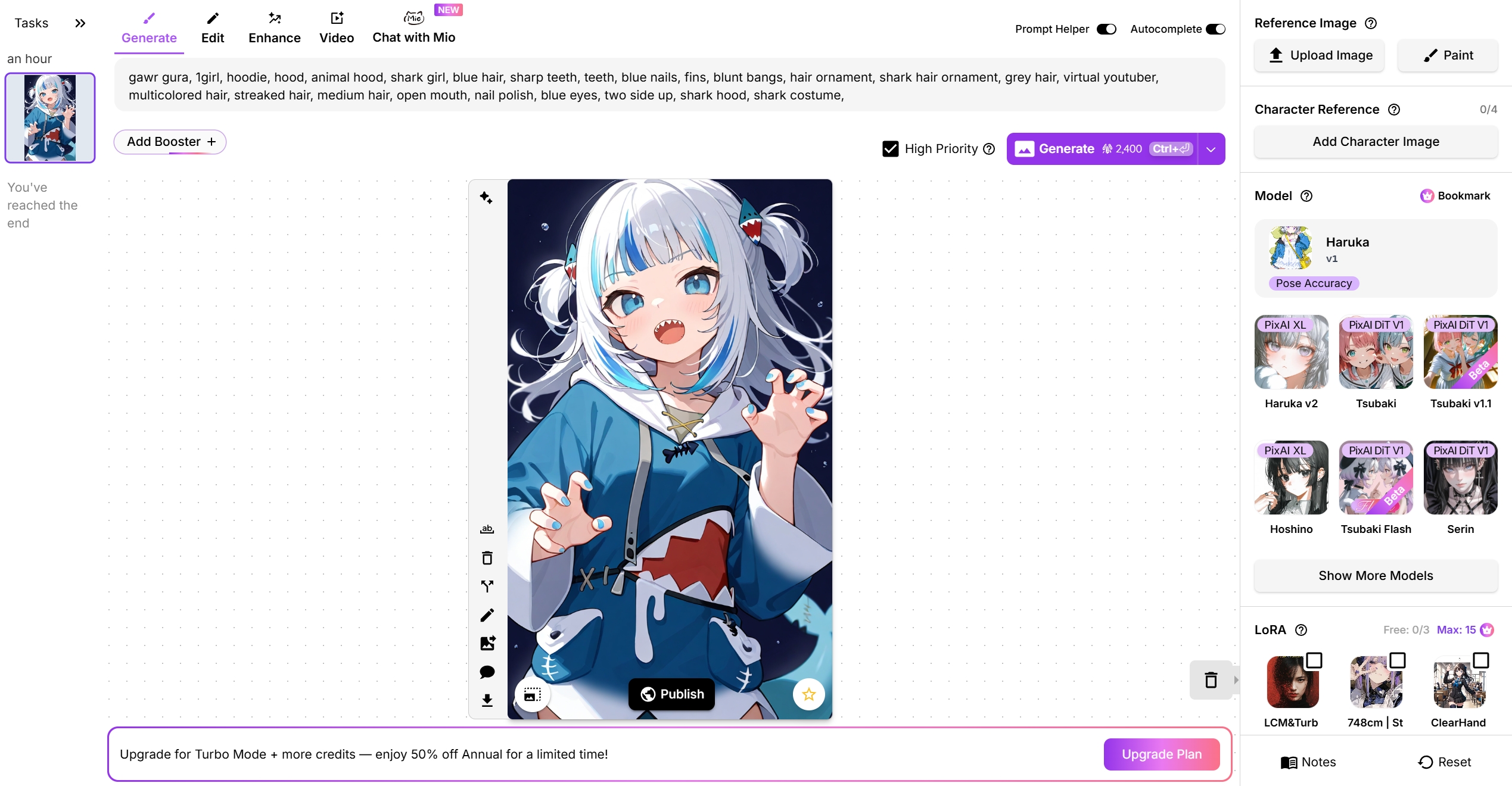
First impressions: the UI is friendly and fairly low friction — it’s easy to get to a usable image within a few minutes. The “model market” and presets help for quick, consistent styles; the inpainting editor is handy for small fixes. The image-to-video tools are a notable extra if you want short animated clips without learning a separate animation tool.
I also tried Chat with Mio, PixAI’s conversational creative agent. Mio feels like a friendly co-pilot: you type natural language (it even supports long prompts — the input shows up to 4096 characters), then choose quick actions like Create Image, Edit Image, Create Video or I’m feeling lucky. In practice Mio speeds up prompt refinement — instead of fiddling with syntax in the main generator, you can iterate in plain chat, ask for variations, or give a reference image and request targeted edits.

That said, Mio needs you to be logged in (and some features tie to membership levels), and it’s best treated as an ideation helper rather than a final-art autopilot — you’ll still do touch-ups for tricky details like hands or fine props. Overall: a very helpful conversational layer that makes rapid experimentation more natural and less fiddly.
Key features at a glance
| Feature | What it does | Quick take |
|---|---|---|
| Prompt-to-image | Generate art from text prompts | Fast, good for character concepts |
| Model Market & Styles | Choose specialized models / community models | Helpful to get a consistent aesthetic |
| Image-to-Image & Inpainting | Edit or base new variants on existing images | Speeds iteration — less redrawing |
| Image-to-Video (i2v) | Animate stills into short clips | Great for social clips / concept animation. Not a full animator. |
| Mobile app | Android/iOS access to generate on the go | Useful for rough ideas when away from desktop. |
What I liked — advantages
- Speedy iteration: Generating several concept thumbnails takes minutes, not hours. For explorers and art directors, this is a huge time saver.
- Character-friendly outputs: The models tend to favor clean character lines, expressive eyes, and crisp compositions — perfect for concepting or reference. (Yes, anime fans: the models are deliberately tuned for that look.)
- Built-in editing: Inpainting/outpainting means you can fix small issues without leaving the app — saves back-and-forth with a separate editor.
- Extra value features: Image-to-video and a model marketplace let you expand beyond single images (handy for promos or quick animated tests).
- Accessible for beginners: The onboarding and community resources (tutorial posts, Reddit threads, YouTube walkthroughs) make the learning curve less steep.
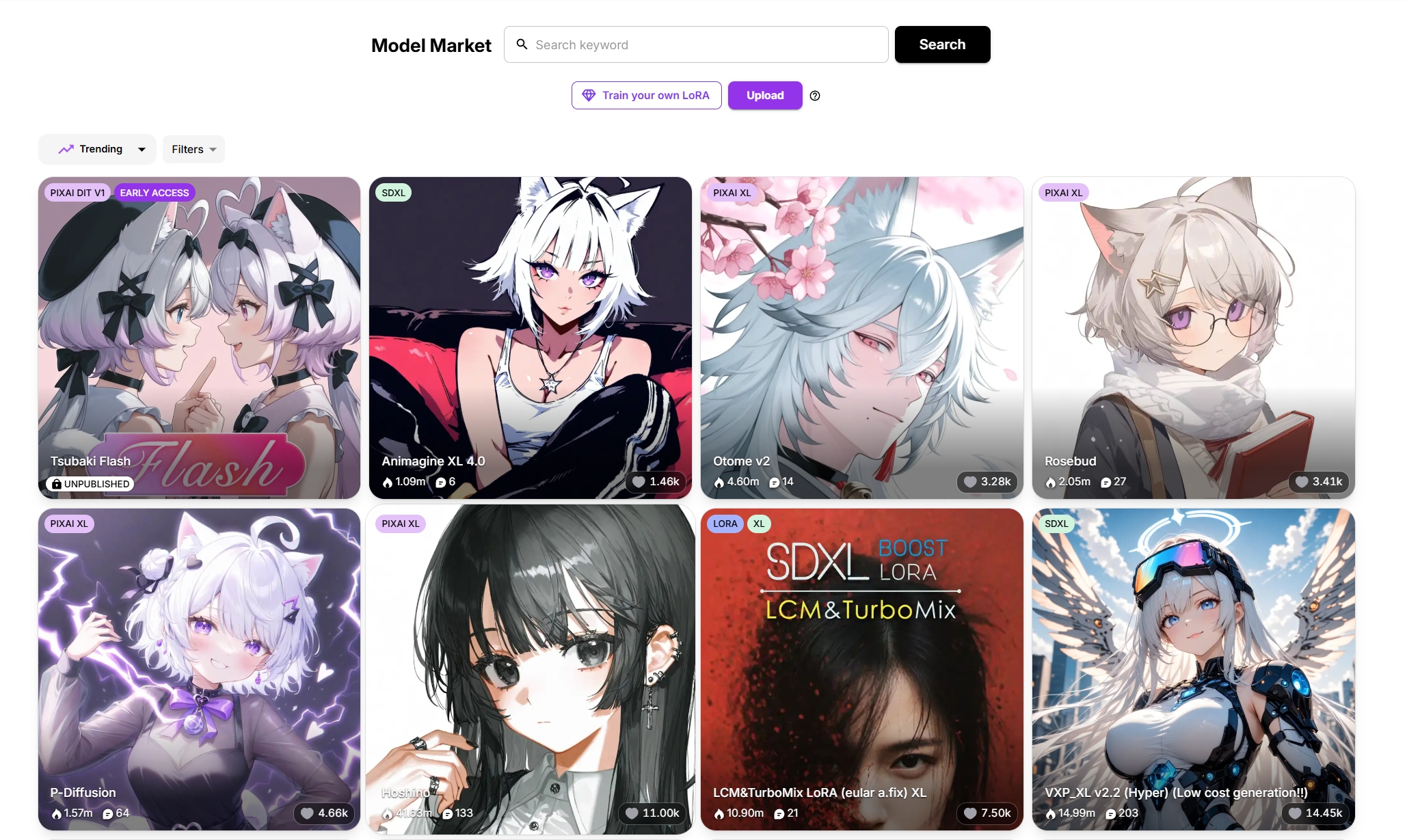
Concrete example: I generated a character concept, used inpainting to fix one hand and change a prop, and exported a high-res version suitable for tracing or concept presentation — that whole loop was under 20 minutes.
Drawbacks & where it could improve
- Style consistency over large batches: If you need 20 images that all look like they were made by the same human artist, you’ll need to invest time in consistent prompts, reference images, or training style models. The platform helps, but it’s not a total substitute for an artist’s hand.
- Artifacts and finicky details: Fingers, small props, and complex hands can still come out weird. Inpainting helps, but it’s extra steps.
- Licensing clarity: The site provides details on usage and membership, but any commercial use should be double-checked against their terms (and you should keep records of model/settings used).
- Community size vs giants: Compared to huge communities like Midjourney or Stable Diffusion ecosystems, some niche models and community presets may be fewer in number — but that also means the marketplace is curated.
In practical terms: these are not deal-breakers for concepting and rapid prototyping, but they matter if you want final art ready-to-print or to guarantee frame-by-frame consistency.
How PixAI compares
- Versus generalist tools: PixAI is more focused on anime/stylized art — if you want photorealism or broad photographic styles, other tools may be stronger.
- Versus niche anime tools: PixAI competes well, especially with its integrated editing and i2v features. Third-party reviews find it strong for character design and approachable for beginners.
Quick tips if you try PixAI
- Start with a short, clear prompt, then add refinements (lighting, mood, reference artists).
- Use reference images for style consistency.
- Don’t expect perfect hands — plan to inpaint or retouch small details.
- Try the model marketplace to find a style that matches your needs.
- Use the free tier to run experiments before subscribing.
- P.S. If you’re thinking about what to do with the images you create, consider checking out Lovart — a handy platform many artists use to showcase and promote their work. It can be a natural next step after generating concepts in PixAI if you want to display, share, or direct traffic to your portfolio and online store.
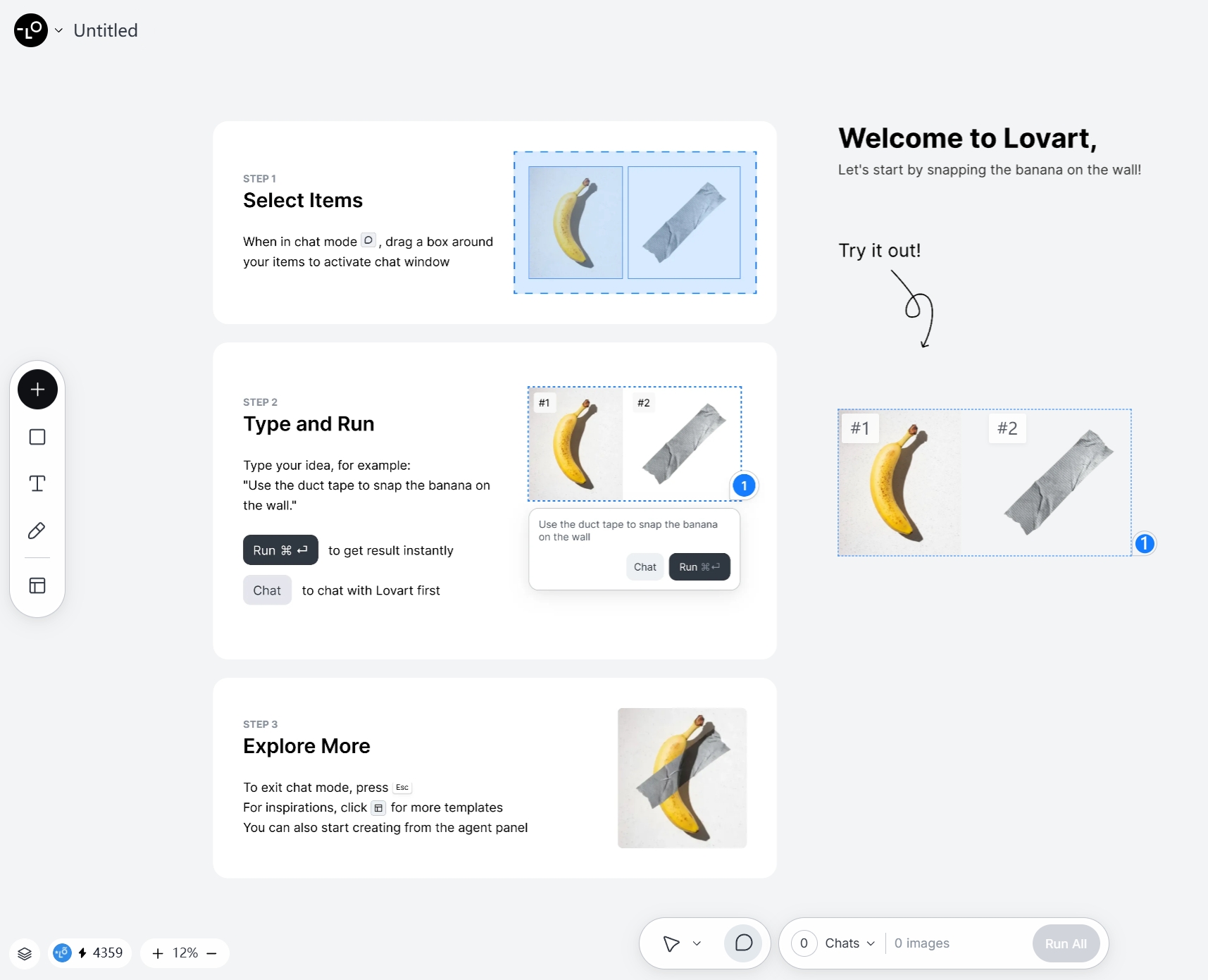
Final verdict — who should use PixAI?
Short answer: If you’re an artist, art director, or small studio who needs fast character concepts, thumbnails, or short animated tests, PixAI will speed up your work. It’s especially helpful when you want to explore many visual options quickly and then take the best concepts into your normal production pipeline.
Longer take: PixAI doesn’t replace an artist’s craft, but it reduces the time spent on early rounds of ideation and helps you reach workable visuals rapidly. Its strengths are speed, approachable UI, and character readiness; its limits are consistency at scale and sometimes finicky details that require touch-ups.

分享文章