Vidfly AI Review: Is It Beginner-Friendly Enough For Non-Editors?

Short answer up front: Vidfly AI does a lot of heavy lifting for people who don’t want to learn Premiere or Final Cut — it can turn a script or images into a shareable video in minutes — but “beginner-friendly” comes with a few caveats (templates save the day, while fine-grain control doesn’t). In this review I put Vidfly through a non-editor’s workflow so you can decide if it’s the right fit for your blog, socials, or small-biz marketing stack.
Introduction
Video is everywhere: social posts, course lessons, product explainers. But most creators and small businesses hit the same snag — professional video editors are expensive and traditional editors have steep learning curves and slow workflows. People want quick, good-looking videos without the months of training.
Meet Vidfly AI
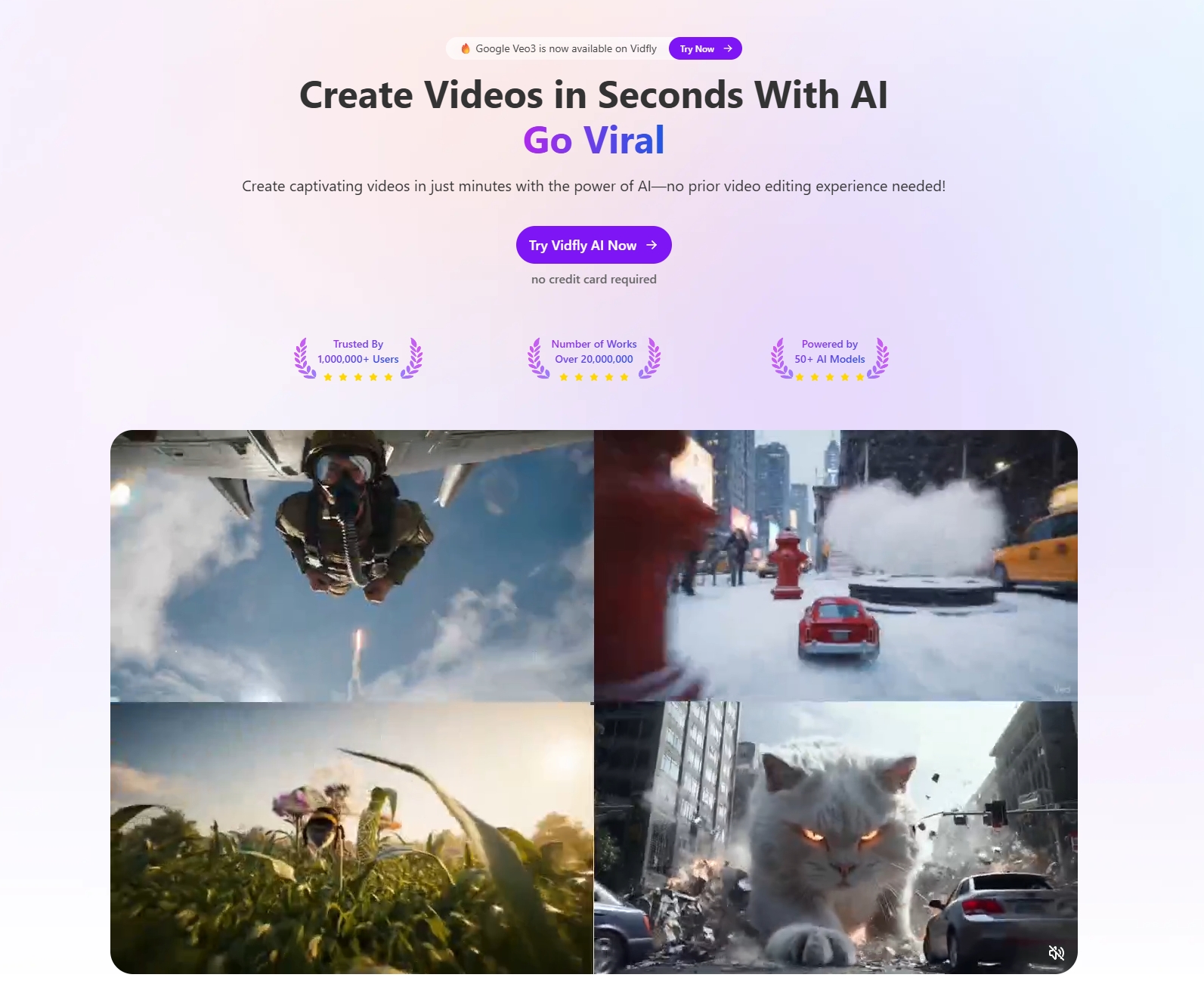
Vidfly pitches itself as an AI video studio that turns text, scripts and images into videos with built-in voiceovers, subtitles, and templates — all from your browser. It promises a fast path from idea → finished clip, with multiple AI models available under the hood.
This review tests Vidfly’s central claim: Can someone with zero editing experience produce high-quality videos using Vidfly? I’ll walk through onboarding, the script→video flow, media and audio handling, templates, and then give a clear verdict aimed at non-editors.
What is Vidfly AI and Who is it For?
Core Functionality
At its core, Vidfly is a browser-based script/text-to-video and image-to-video generator. You paste a script or a prompt, choose an AI model and template, and Vidfly assembles visuals, generates voiceovers/subtitles, and renders a finished clip. The platform supports a range of models (e.g., Veo, Kling, Sora) and includes effects and export options.
Target Audience
Vidfly is aimed at:
- Social media managers who need short promos and Reels.
- Bloggers and podcasters wanting visual snippets.
- Course creators and coaches making explainer clips.
- Absolute beginners who’d rather describe than timeline-edit.
It isn’t aimed at editors who want frame-perfect control or high-end VFX pipelines.
The Beginner’s Experience: First Impressions and Setup
Onboarding Process
Signing up is straightforward (email or SSO), and Vidfly offers quickstart guides and help docs that point you to Script-to-Video or Image-to-Video tools. There’s a gentle tutorial feel on first use — not an in-depth course, but enough to get your first test clip up and running. The company also posts how-to articles explaining script workflows.
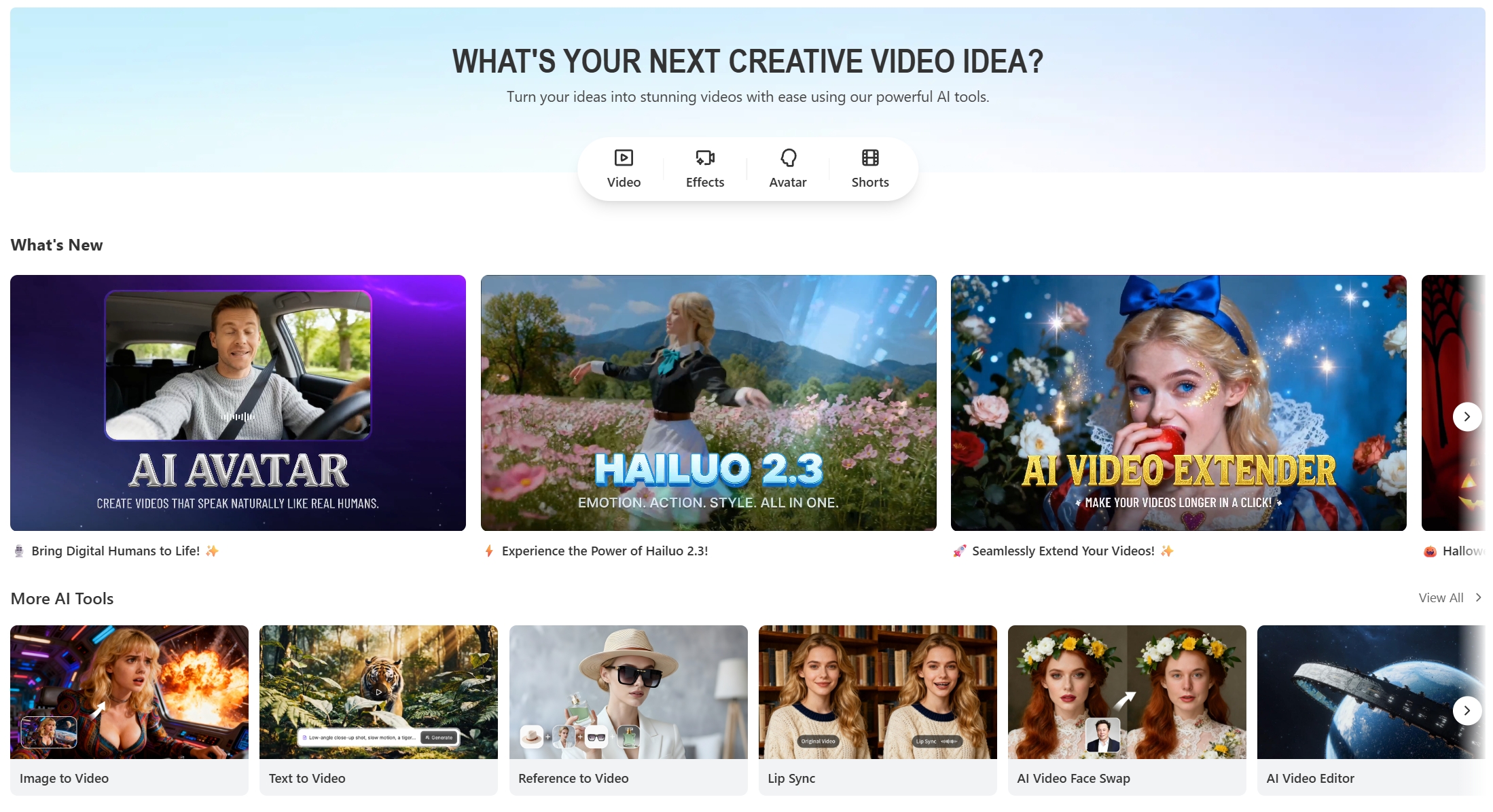
UI Assessment
The dashboard is intentionally uncluttered: big “Create” buttons, templates up front, and separate tools for script, image, and reference-based generation. For absolute beginners, core actions like “Create Video Now” are easy to find. That said, deeper settings (model selection, token limits, relax vs. high-priority queues) sit a layer down and can feel a little technical for someone who just wants “one-click output.”
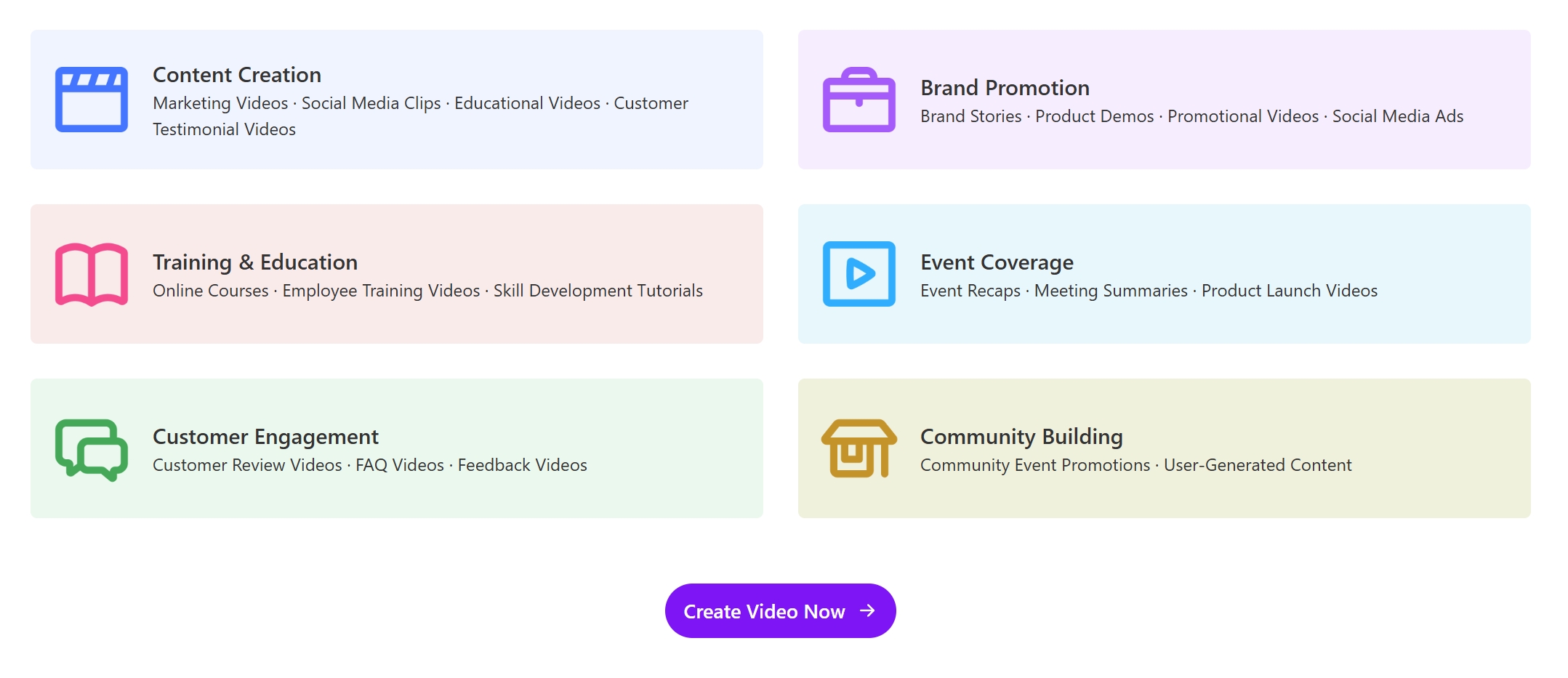
Key Features Review: The Non-Editor’s Workflow
This is the heart of the review — a step-by-step of how a non-editor will typically use Vidfly.
A. Script / Text-to-Video Generation
- Input: Paste your script or blog paragraph into the Script tool.
- Auto-pairing: The AI assigns stock footage, background music, and captions based on the text. For many straightforward scripts the visuals are relevant and sensible; it’s a good starting point for social clips.
- Manual tweaks: Beginners won’t have to tweak much to get a usable video, but if you want specific visuals or pacing you’ll need to swap clips or adjust timings. So — yes, it’s simple, but not magically perfect every time.

Beginner test takeaway: You can get a polished 10 second clip out fast with minimal adjustments, especially when you use templates.
B. Media Library and Customization
- Avatar library: Vidfly offers an array of stock avatars, images and music that are pre-tagged for automatic matching.
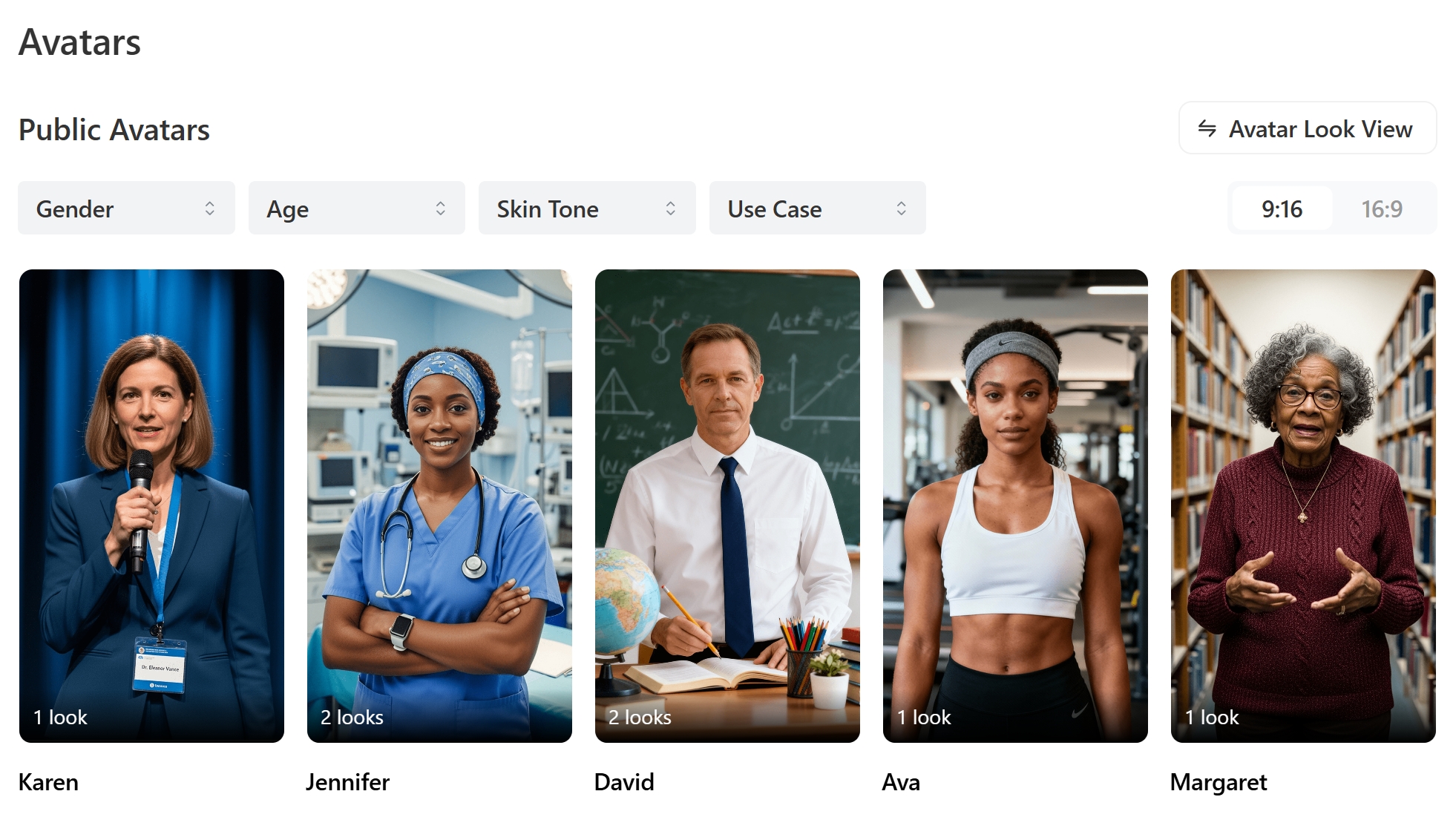
- Uploading personal media: Uploading your own clips or images is straightforward. Drag-and-drop works and replacing a stock clip is simple.
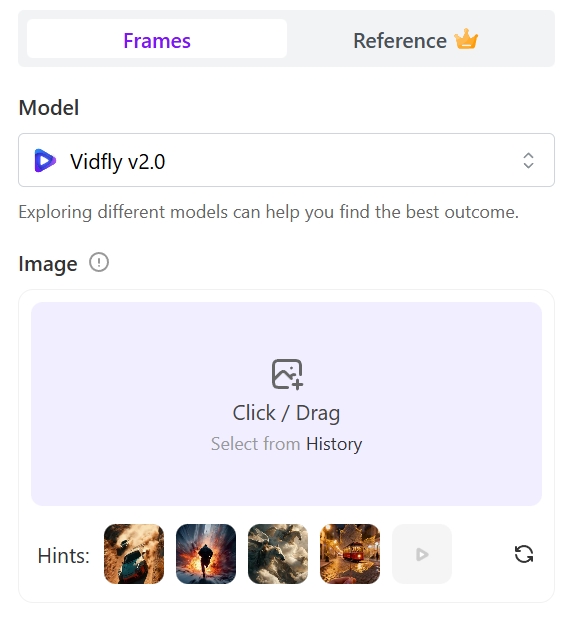
C. Voiceover and Audio
- AI voices: Vidfly provides realistic AI voiceovers and automatic captions. Voices are natural enough for explainer or social content, though a few languages/voices may sound synthetic in close listening.
- Audio controls: Volume and background music settings are accessible per scene. For novices, the defaults are decent; power users may miss more granular EQ or ducking controls.
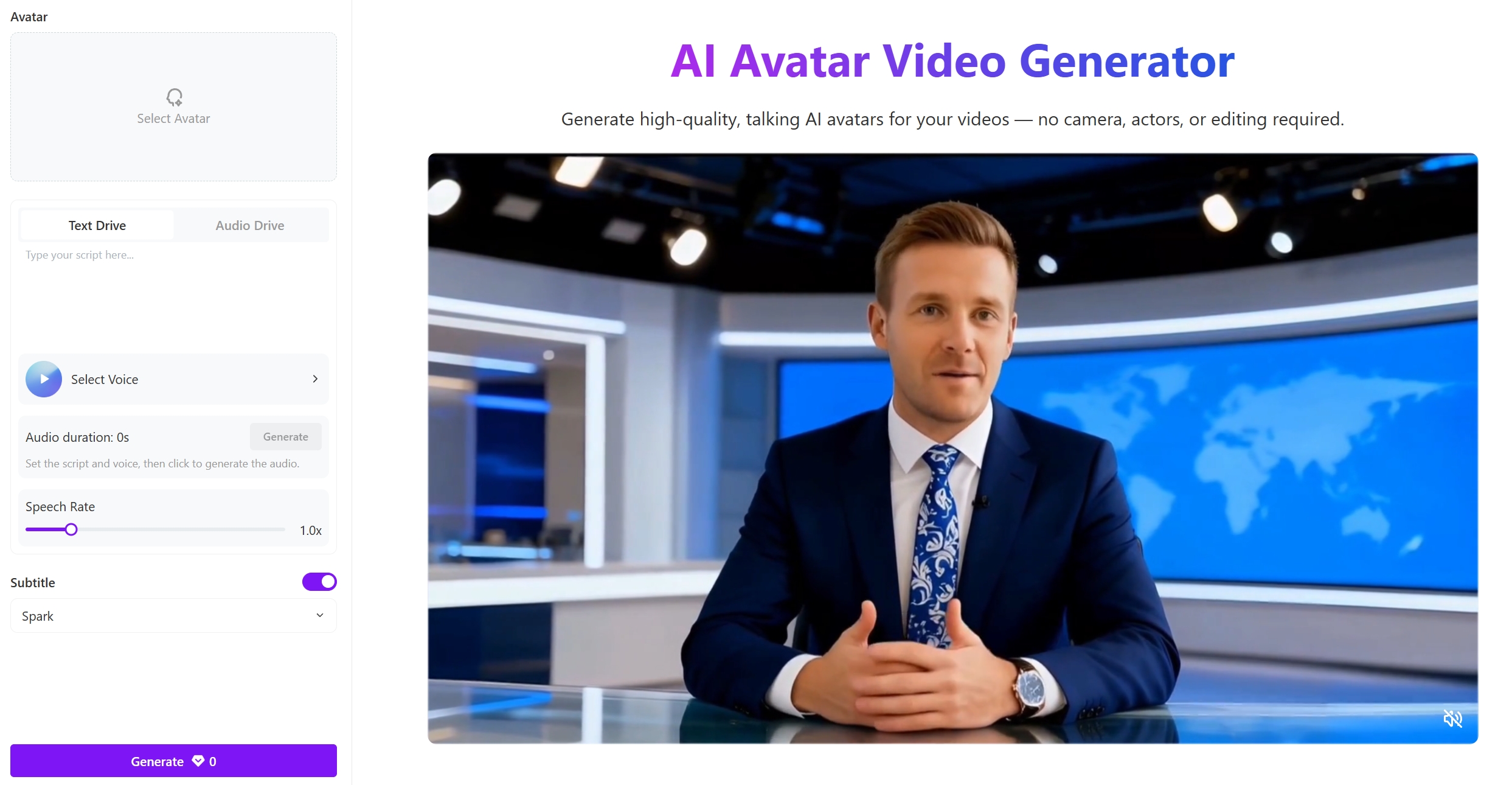
D. Templates and Styles
- Templates: Prebuilt templates for YouTube, Reels, and ads make it fast to generate the right aspect ratio and flow. Templates are genuinely helpful — swap in your text and media, and you’ve got shareable content.
- Customization: Templates are editable but keep the UX simple — you can change scenes, text, and images without opening a complicated timeline.
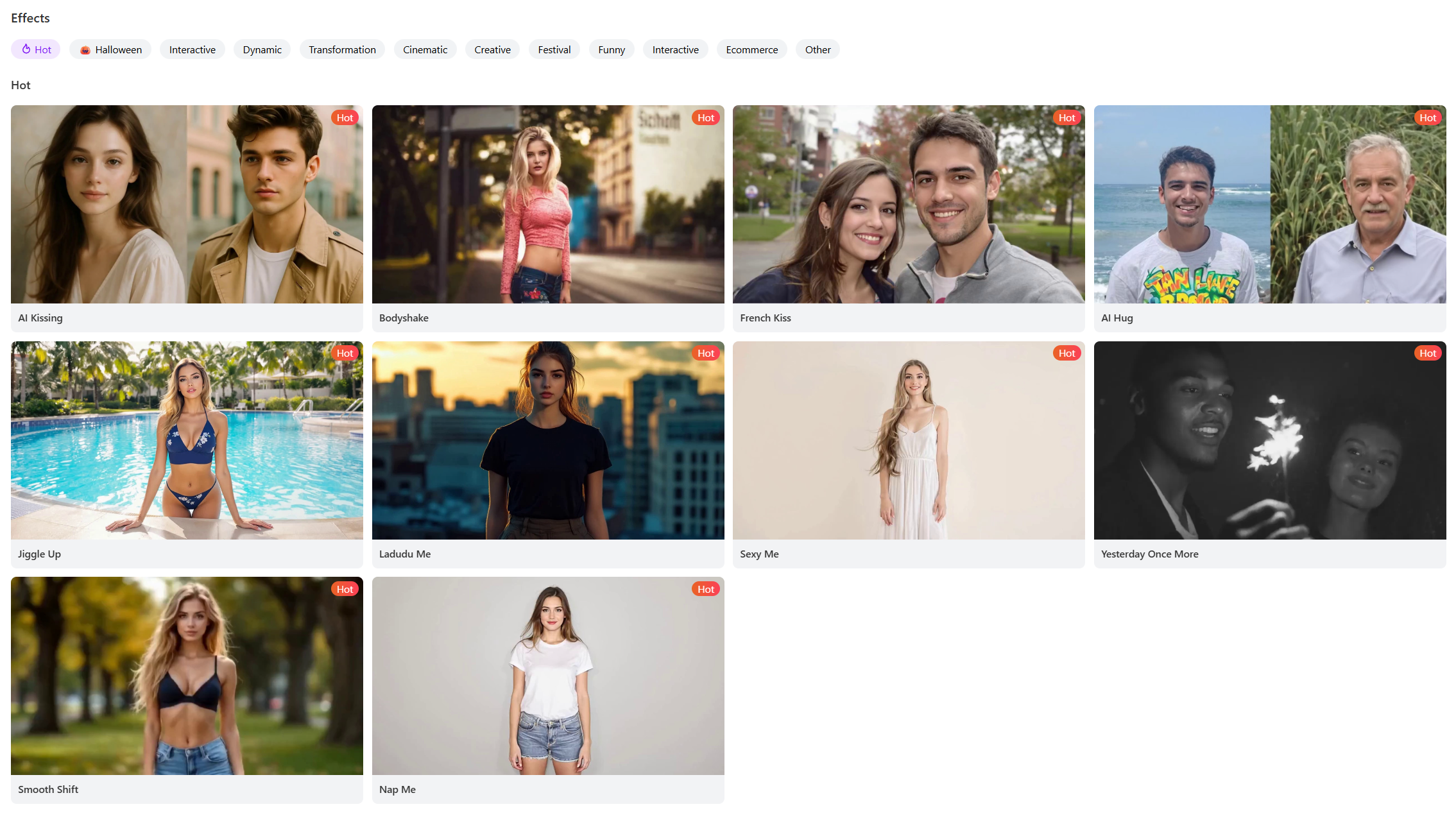
Quick Feature Comparison Table
| Feature | Beginner-Friendly? | Notes |
|---|---|---|
| Script → Video | Strong | Auto scene generation and captions make this painless. |
| Stock Library | Mostly | Good variety, occasional repetition for niche topics. |
| Voiceovers | Yes | Realistic AI voices; simple volume controls. |
| Templates | Strong | Ready-to-publish templates for social formats. |
| Fine control (frame-level) | Limited | Not for detailed VFX or frame-perfect edits. |
Pros, Cons, and The Verdict
The Pros (Beginner-Friendliness)
- Fast idea → video: Create a short clip from a script or prompt in minutes — perfect for social posting.
- Helpful templates: Prebuilt formats for Reels, YouTube, and ads remove the guesswork.
- Good automatic pairing: AI generally matches text to visuals and handles subtitles and voiceovers for you.
- Browser-based and accessible: No installs, so non-tech users can jump in quickly.
The Cons (Limitations for Non-Editors)
- Less precise control: If you need frame-level edits, advanced color grading, or complex motion graphics, Vidfly isn’t a replacement for professional NLEs.
- Repetitive stock choices: For niche topics you might see similar stock clips reused.
- Pricing & tokens: The free tier can be limited (watermark, lower resolution), and some paid plans use token quotas which require attention if you generate lots of videos. Check pricing details before committing.
The Verdict
Is Vidfly AI beginner-friendly enough for non-editors? Yes — with caveats. For creators whose goal is fast, attractive social clips or explainers without learning an editor, Vidfly delivers. It handles the repetitive, technical parts (timing, captions, basic audio) and gives non-editors templated, shareable output quickly. However, if your work demands tight creative control, nuanced grading, or complex compositing, you’ll eventually hit the platform’s limits.
Practical Tips for Non-Editors Trying Vidfly
- Start with a template that matches your platform (vertical for Reels, horizontal for YouTube).
- Keep scripts short and punchy — the AI works best with clear, scene-friendly sentences.
- Replace any stock clip that feels generic with your own media early in the process.
- Try a free export first to test voice and visual match; upgrade only if export quality or watermark removal matters.
Conclusion
Summary
Vidfly AI is a strong option for non-editors who want to produce social videos, course snippets, and marketing clips quickly. The platform’s strengths are its script-to-video flow, templates, built-in voices and easy uploads. Its limitations are intentional — simplified controls trade off precision for speed. If you’re aiming for efficiency and good-looking output without a learning curve, Vidfly is worth a try. If you’re a detail-obsessed editor, it won’t replace your craft.
Call to Action
Give the free tier a spin and test your typical workflow — paste a script, pick a template, and see what you get. If you try Vidfly, drop a link in the comments and tell us: what surprised you most — the speed, the voiceover, or the visuals?
P.S. If you are looking for an AI design agent alternative to Vidfly AI, why not try Lovart?
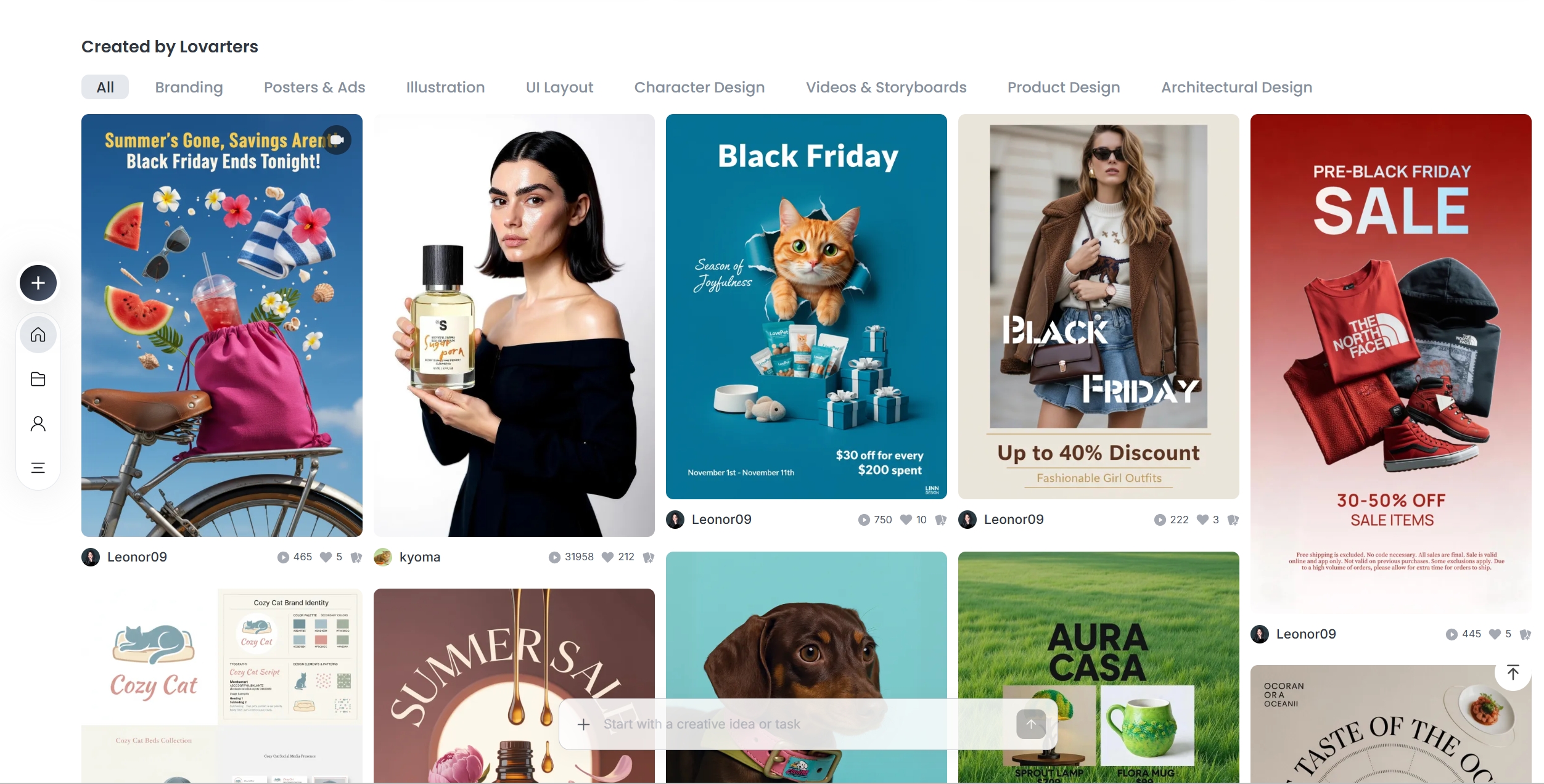

공유하기