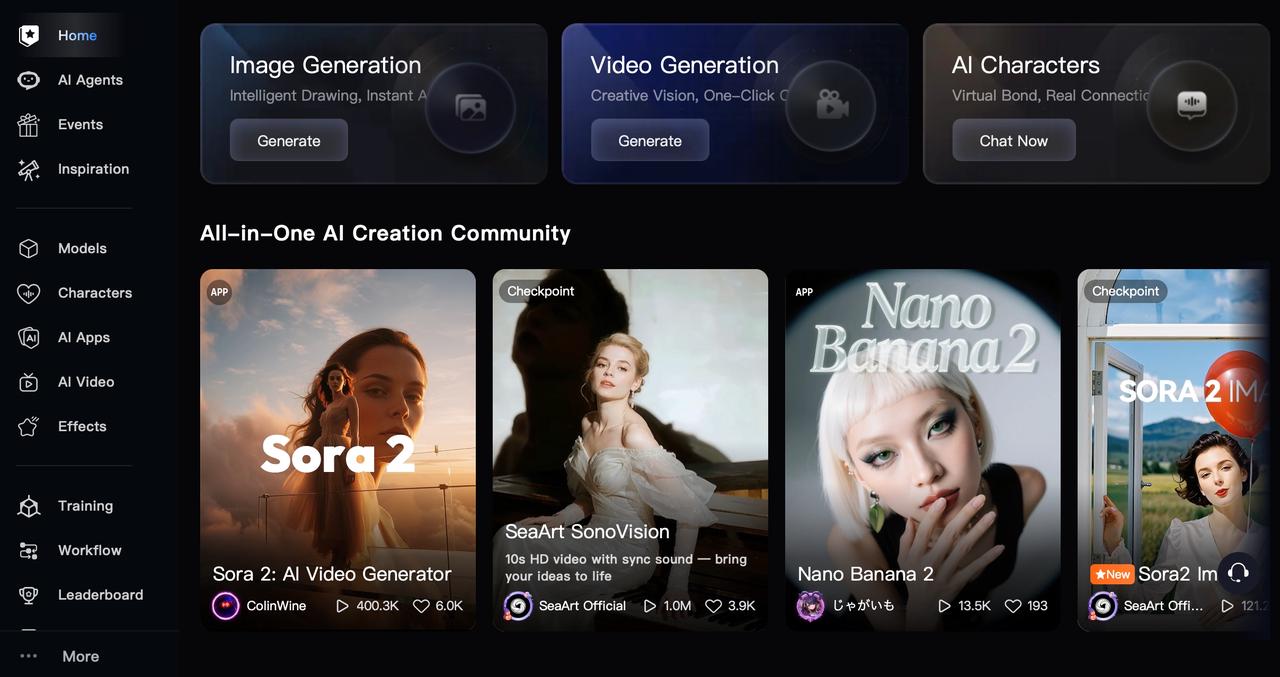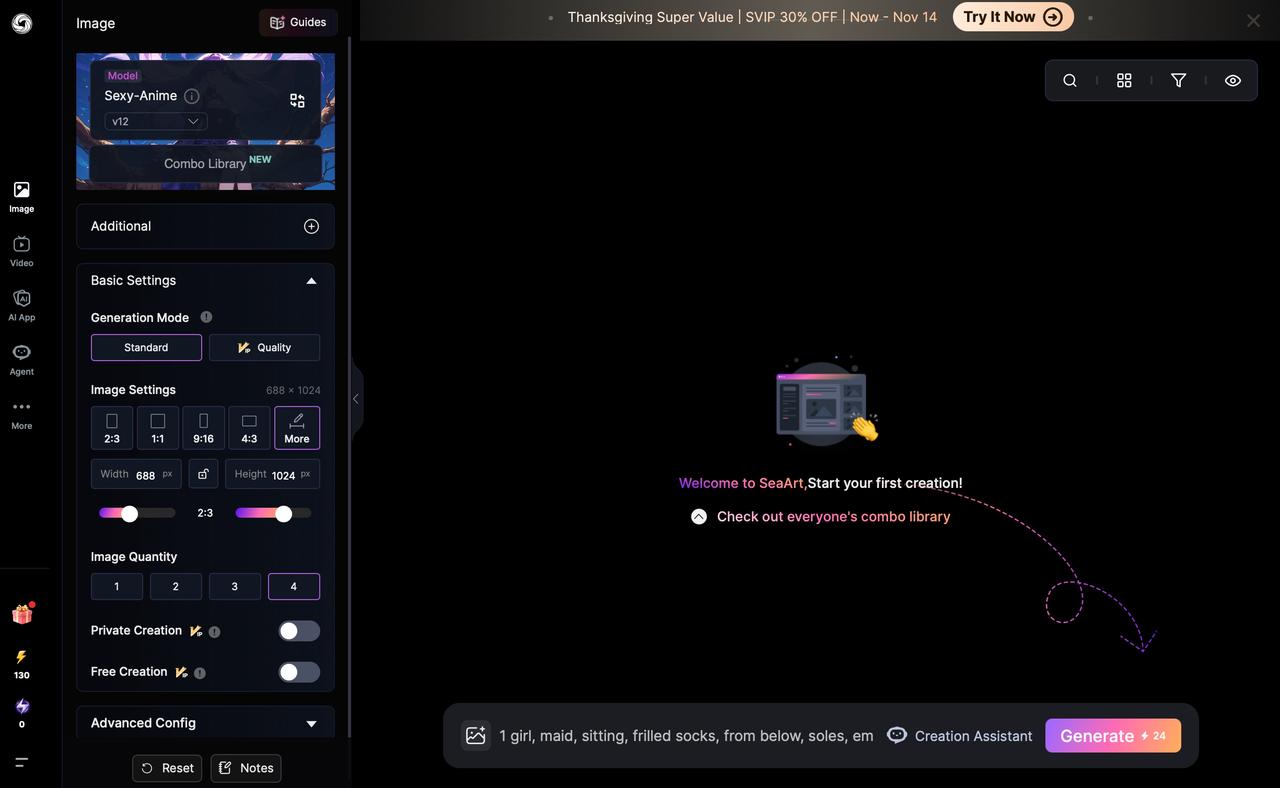SeaArt AI Review: What I Learned After Testing Its Image + Video Models

SeaArt is an all-in-one AI creation playground that does both text→image and text/image→video well for rapid prototyping. Image models are strong for stylized anime and quick photoreal experiments; video is impressive for short (5–10s) clips with automatic sound but can show temporal jitter and identity drift. Great for social creators and concept work — not yet a production animation replacement.
Why I tested SeaArt
AI image and video tools are moving from lab demos into everyday creative toolkits — artists, marketers, game designers and TikTok creators all want faster ways to iterate ideas. SeaArt pitches itself as an “all-in-one AI creation community” with text→image, image filters, and both text→video and image→video workflows, plus an ecosystem of models and checkpoints. It even shows model names like Sora (video) and Veo and offers Lite/Ultra options to balance speed and quality.
I set out to evaluate four things: raw quality, consistency (especially for character identity), speed and UX, and how customizable the outputs are (checkpoints/LoRAs, presets, upscalers). I produced character portraits, photoreal landscapes and product mockups, then made several 5–10 second video clips (text→video and image→video) to test motion coherence and audio sync.
What I tested
Models / modes used
- Image: SeaArt “Checkpoint” models, LoRAs, and a couple of “Pony” and anime-style checkpoints available in the UI.
- Video: Sora-series (Sora2 / Sora2 Image), Veo (Veo 3.1) and SeaArt Sono/SonoLite for clips with sound.
Test cases
- Images: anime character portrait, photorealistic coastal landscape, product mockup (simple shoe mockup).
- Videos: 1) 8s text→video social clip, 2) 7s image→video animation with simple camera motion and sound, 3) 5s looping character turn/gesture.
Environment
- Web UI, default settings first, then “Expert Mode” (character settings, checkpoints) and quick Swift Tools for upscaling/filters.
Image generation
Workflow
I started with a structured prompt template:
Example: young anime librarian, reading, warm rim light, 50mm portrait, high-quality anime, soft pastels, ultra-detailed facial features.
Quality & fidelity
- Anime portraits: SeaArt handled the stylized features very well — clean line work, pleasing color palettes and consistent facial symmetry after a few iterations. Useful presets for “High-Quality Flat Anime” and named checkpoints made it fast to reach a good look.
short example
- Anime character: After 3 iterations, facial features and hair stayed consistent when I used the same checkpoint + a small character.
Consistency & variations
Repeated renders were predictably variable: presets + checkpoints dramatically reduce surprise, while switching LoRAs can shift style. The “Checkpoint” system is genuinely helpful to lock an aesthetic and speed iteration.
Speed & UX
- Most single images finished in seconds to a minute on default settings. The UI shows clear sliders for sampling, scale and style strength.
Practical tips
- Prompt template: Subject → pose → lens → lighting → style → details.
- Best model picks: Anime → anime checkpoints; photoreal
- Consistency: Save checkpoints + export the exact prompt.
Video generation
Workflow
I tested the following flow:
- Text→Video: Short script/prompt, choose Sora2 or Veo, set camera/shot tokens, choose “automatic sound” or upload a short audio bed.
Models I used: Sora2 for cinematic short clips.
Prompt I used: "A dramatic coastal landscape at golden hour, wide panoramic view, crashing waves on dark cliffs, warm rim light, mist rising above the water, long exposure-like soft motion in the surf, cinematic color grading, high detail in rocks and water, realistic clouds, 35mm lens perspective, ultra-detailed textures, photoreal."
Output quality
- Frame consistency: Good for environmental motion (camera moves, parallax), less perfect for fine character animation — faces sometimes jitter or drift slightly over 5–10s.
- Motion naturalness: Acceptable for concept clips and storyboards; not yet film-grade. Short character loops (5s) were fine if you constrained motion (head nods, eye blinks).
- Resolution & detail: Exports are HD by default for quick renders; detail increases when using Ultra models or longer render settings.
Limitations & strengths
- Strengths: Great for rapid storyboarding, social posts, and proof-of-concept clips. One-click generation + sound is a huge time saver. Reviewers also note SeaArt’s convenience and licensing clarity as positives.
- Limitations: Temporal coherence (character identity over time), occasional warping in complex movements, and short clip length constraints (most examples 5–10s). If you need a consistent character acting across longer scenes, expect to stitch multiple clips and do post processing.
Speed & rendering
Render times vary: quick drafts render in under a minute; higher-quality 10s HD clips can take several minutes. Export options include standard MP4 and thumbnails. There are Lite/Ultra model tiers that trade speed for quality.
Practical tips
- Preserve identity: Use the same image checkpoint across frames and reduce extreme pose changes.
- Improve motion coherence: Favor camera + environmental motion over full-body character animation for short clips.
- Hybrid workflow: Generate a high-quality image of your character, then use image→video with subtle camera/pose adjustments — often yields the best identity consistency.
UX & extra tools
SeaArt’s web interface is visually driven: a gallery/explore feed, model selection screen. Community content is easily browsable, which is good for inspiration and copying settings. Swift Tools (quick edits, upscales, filters) make polishing fast, and the AI Characters/chat features add an interesting community angle for character development. Several reviews praise the intuitive UI but note a short learning curve for advanced checkpoints and consistent character workflows.
Pricing, accessibility & ethical considerations
SeaArt shows multiple model tiers (Biginner/Standard/Professional/Master) and appears to target both casual creators and businesses with an enterprise offering — Lite gives good value for social clips while Ultra is for higher-quality outputs. Check SeaArt’s pricing page and model access for up-to-date limits.
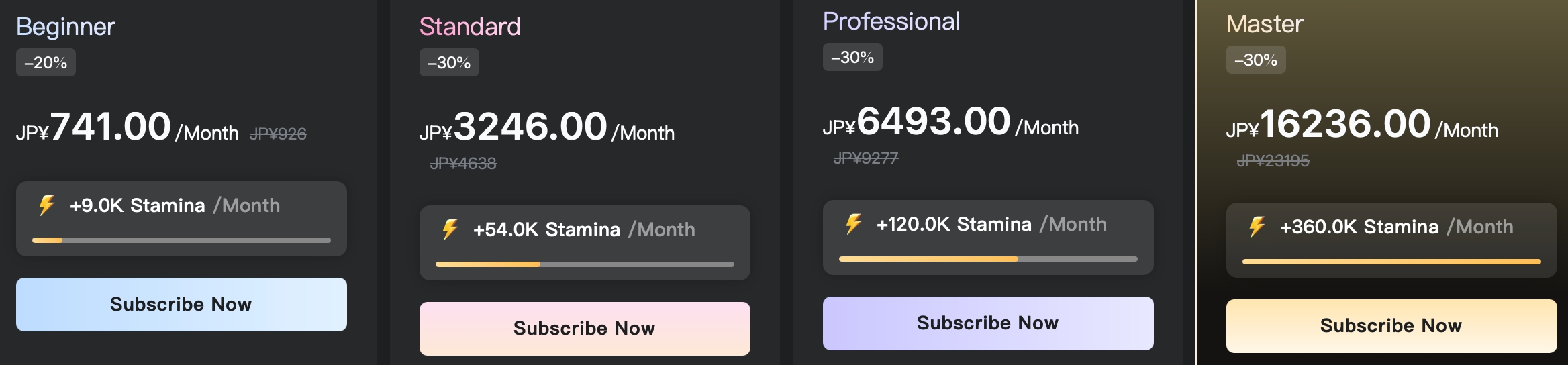
Ethics & rights: Always check SeaArt’s terms for commercial reuse, attribution, and watermark policies. Some models or community checkpoints may have usage limits; consult the site and any licensing notes before selling generated content. Reviewers recommend caution around copyrighted prompts and character likeness.
Pros & Cons
Pros
- Wide model selection.
- Fast, beginner-friendly web UI.
- One-click text→video with optional sound.
- Useful Swift Tools for upscaling and edits.
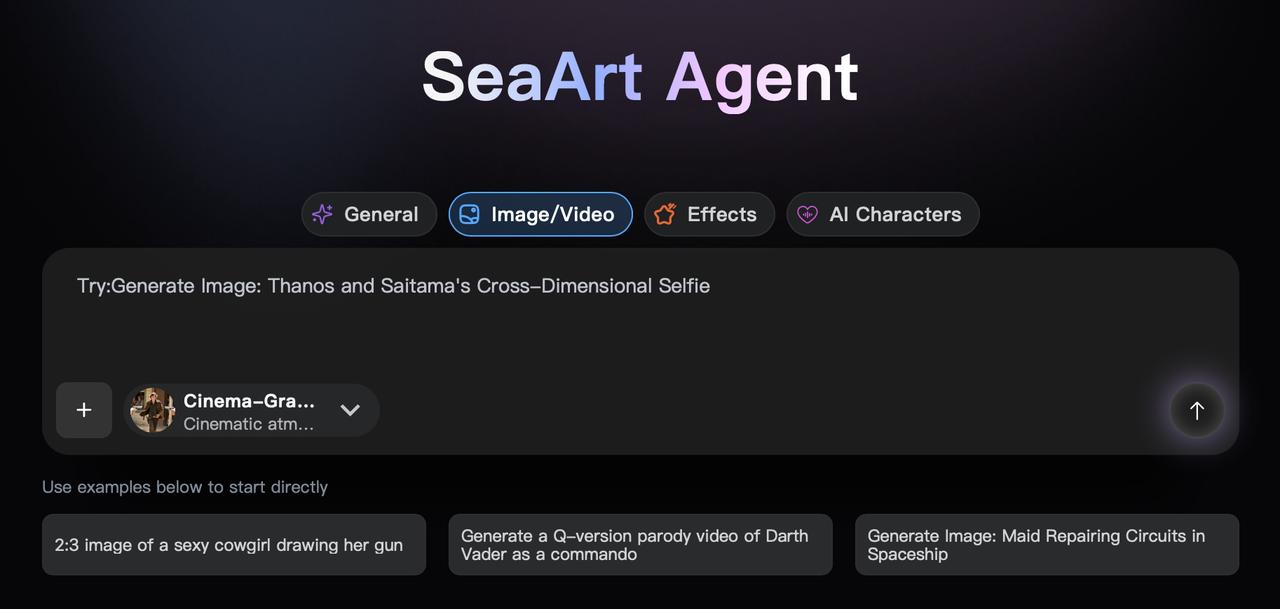
Cons
- Short clip lengths (best at 5–10s).
- Temporal coherence and identity drift in longer character clips.
- Occasional image artifacts (hands, fine text).
- Learning curve for consistent multi-shot character work.
Final verdict & who should use SeaArt
SeaArt is an excellent playground for creators who want to iterate visuals and short motion quickly — social video creators, concept artists, indie game prototypers and storytellers will get the most immediate value. If you need long, film-grade animation with perfect character continuity, it’s still a tool best used for prototyping and short clips rather than final delivery. Try a free prompt, compare the Lite vs Ultra models for your budget, and use the checkpoint + LoRA combo for consistent characters.
A quick note before we wrap up: if you want to explore even more creative AI tools, Lovart is worth a look — it’s packed with beginner-friendly templates. Try a few demos; you might find fresh inspiration for your next concept art piece or social video.
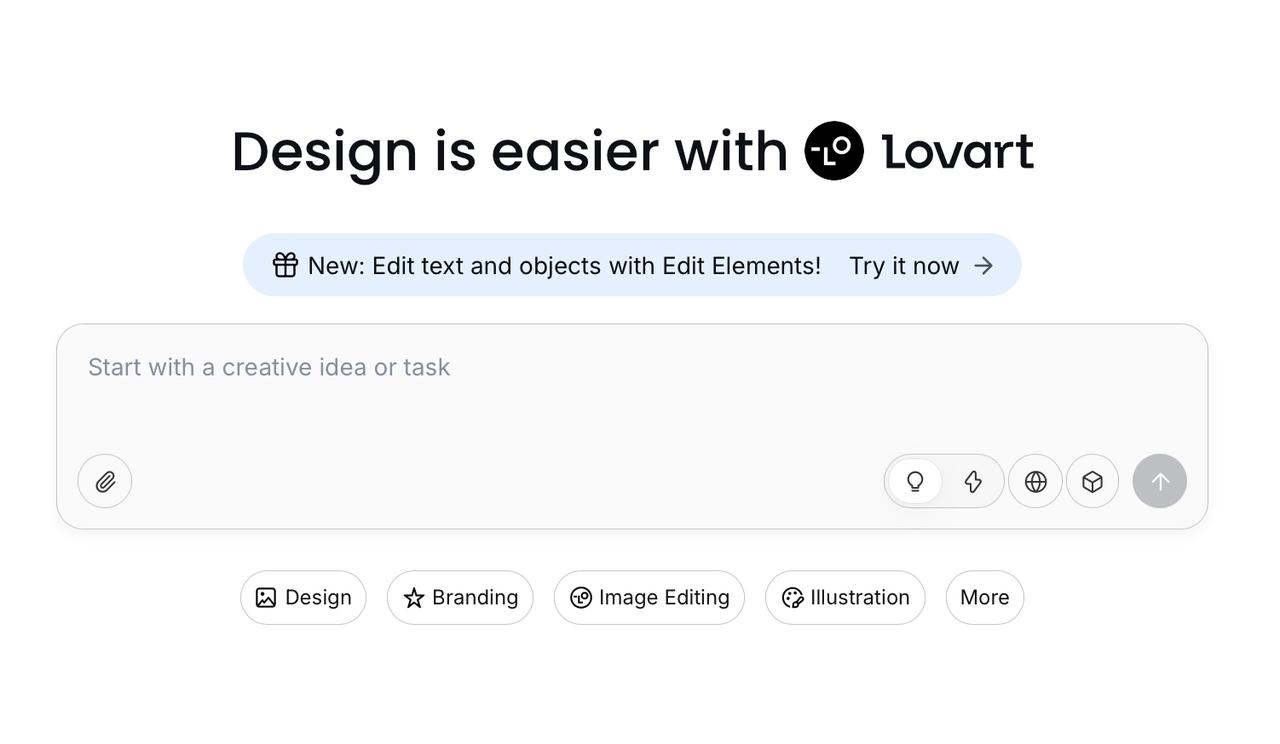

공유하기